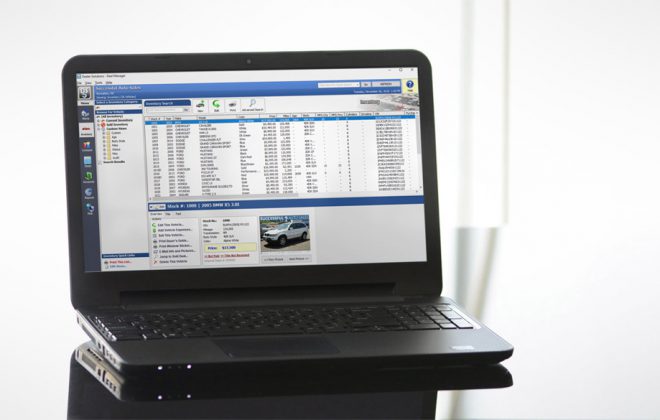HOW TO: Import Credit Apps
If we host your dealership website and you utilize our secure online credit application then you have the option of importing submitted credit apps into your cloud-based DMS. Here’s how!
1. Access your online credit apps
Login to your credit app backend by clicking the link in your credit app notification email -OR- go to the bottom of your website and click the LOGIN link. Next, click IMPORT on the app.
2. Save the file
The app is saved to a file we will need to import. Choose a destination to save the app that you will be able to navigate to on import. DESKTOP is one option.
3. Import the File
Now open KGI Dealer Solutions and in the very top left click FILE > IMPORT. Now navigate to the location of the file you saved in Step 2. And import the file.
4. Imported Successfully!
Once you locate the saved file and import you will get a message confirming you want to import the contact. This successfully completes your importing of a credit application. Now you can send the applicant to 700Credit for credit approval!
Tags In
Popular Pages
If you like what you see here check out our products and services made for Used Car Dealers
Dealer Software $99 Dealer Websites Social Media Marketing How to Become a Dealer Marketing TipsContact Us
Have a Question or need Technical Support?
Call (704) 307-2030 Our Help Site Remote Support Link Chat On Facebook
About KGI
Over 20 Years in Business.
Based in Apex, NC.
Family-Owned and Operated.
Serving Dealers in the Carolinas.