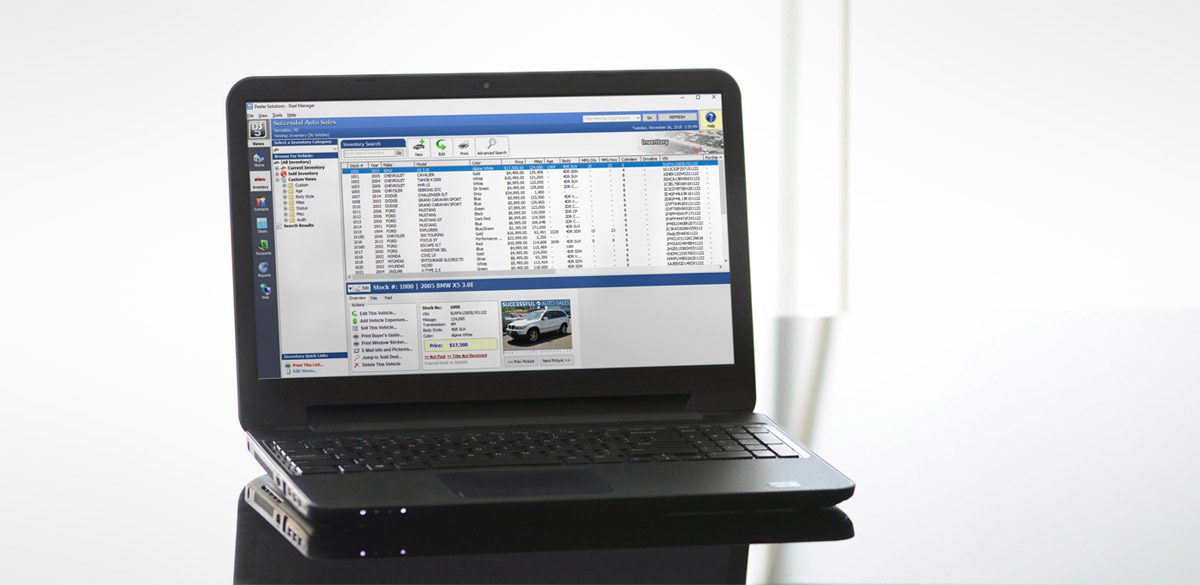How to E-Mail a Receipt
by
kgiadmin
DMS
You can email payment receipts by making then PDFs and emailing the attachment. Here’s how!
How to email a payment receipt:
1) CHANGE YOUR PRINT SETTINGS
From the home screen click the PRINT CENTER under the Getting Started then check the box Always ask for printer just before printing.
2) TAKE THE PAYMENT
Now take your payments as normal. When it asks if you’d like to print a receipt and you say Yes a printer selection box will pop up. Choose Microsoft Print to PDF.
3) SAVE THE PDF RECEIPT
Instead of printing it will now pop up asking you where you would like to save the PDF (payment receipt file). Name the file and choose a file location you know how to navigate to.
4) EMAIL THE PDF FILE
Now that you have taken the payment and saved (“printed”) a PDF receipt file you can email it. Open your email program or website you use, like gmail.com, and compose a new email. Click to Attach a File to that email. Now navigate to the saved PDF file (where you named it and saved it in Step 3) and attach the file to the email.
Tags In
Popular Pages
If you like what you see here check out our products and services made for Used Car Dealers
Dealer Software $99 Dealer Websites Social Media Marketing How to Become a Dealer Marketing TipsContact Us
Have a Question or need Technical Support?
Call (704) 307-2030 Our Help Site Remote Support Link Chat On Facebook
About KGI
Over 20 Years in Business.
Based in Apex, NC.
Family-Owned and Operated.
Serving Dealers in the Carolinas.