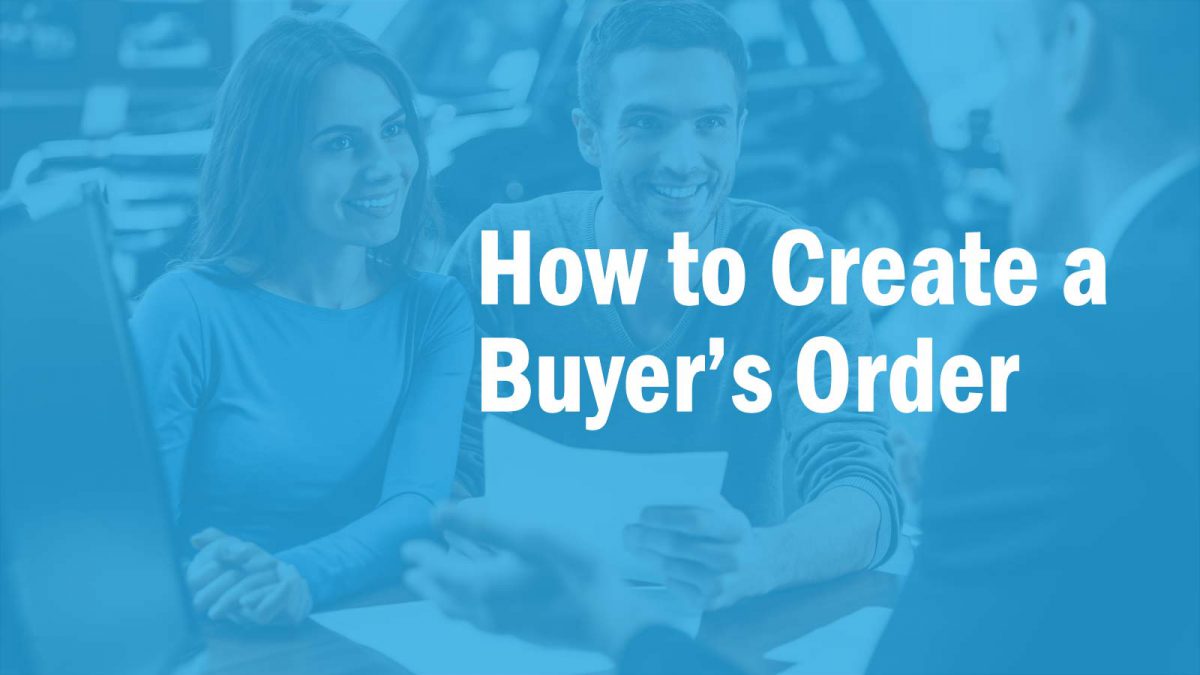How to Create a Buyer’s Order for a Bank
If your customer plans to get financing from their own bank or lender it is common practice for the bank to request a buyer’s order or bill of sale. Printing one is easy with our Prepare a Quote screen.
First, From the Getting Started menu click Prepare a Quote.

Next, follow the steps laid out on the Quote Screen:
Step 1: Select a Vehicle
Click Load Vehicle if the vehicle is already in your inventory.
Step 2: Quote Prepared For
Click Load Customer if the customer is already in your database. If not you can simply type in the customers First and Last name and Phone or to collect more information on your customer click New Customer (for the full customer entry screen).
Step 3: Set Up Deal
Use this section to complete the bill of sale line items and finances. Be sure to fill in the Down Payment field if the customer is financing with a down payment. Taxes, tag, and documentation fees should fill automatically.
Step 4: Add-on Products
This section is most likely unnecessary for preparing a buyer’s order for the bank but its purpose is to show the customer different payments options should the customer agree to a service contract or other F&N product.
Step 5: Set Up Payments
Again, this section is probably not needed for today’s example but it would be the section that generates their monthly/weekly payment depending on the terms and APR.
 Lastly, it’s time to print! Hit the Printing button across the top of your quote screen. From the dropdown select Bill of Sale (be sure to save).
Lastly, it’s time to print! Hit the Printing button across the top of your quote screen. From the dropdown select Bill of Sale (be sure to save).
Now you have the option to print the bill of sale to a physical printer or you can click Save to File with PDF Printer which will generate a PDF you can save and email to your customer or bank!
Tags In
Popular Pages
If you like what you see here check out our products and services made for Used Car Dealers
Dealer Software $99 Dealer Websites Social Media Marketing How to Become a Dealer Marketing TipsContact Us
Have a Question or need Technical Support?
Call (704) 307-2030 Our Help Site Remote Support Link Chat On Facebook
About KGI
Over 20 Years in Business.
Based in Apex, NC.
Family-Owned and Operated.
Serving Dealers in the Carolinas.